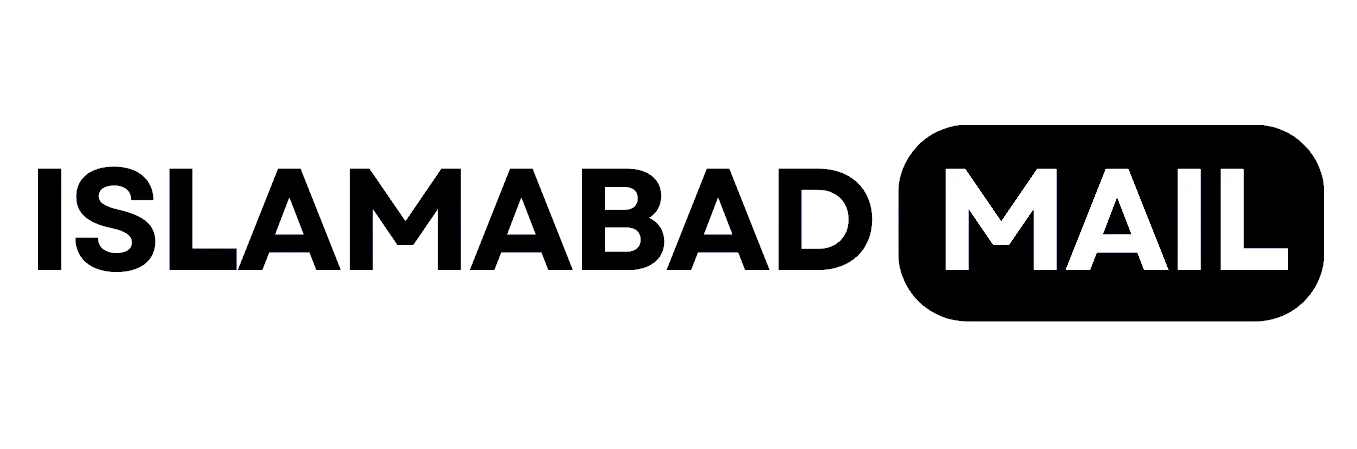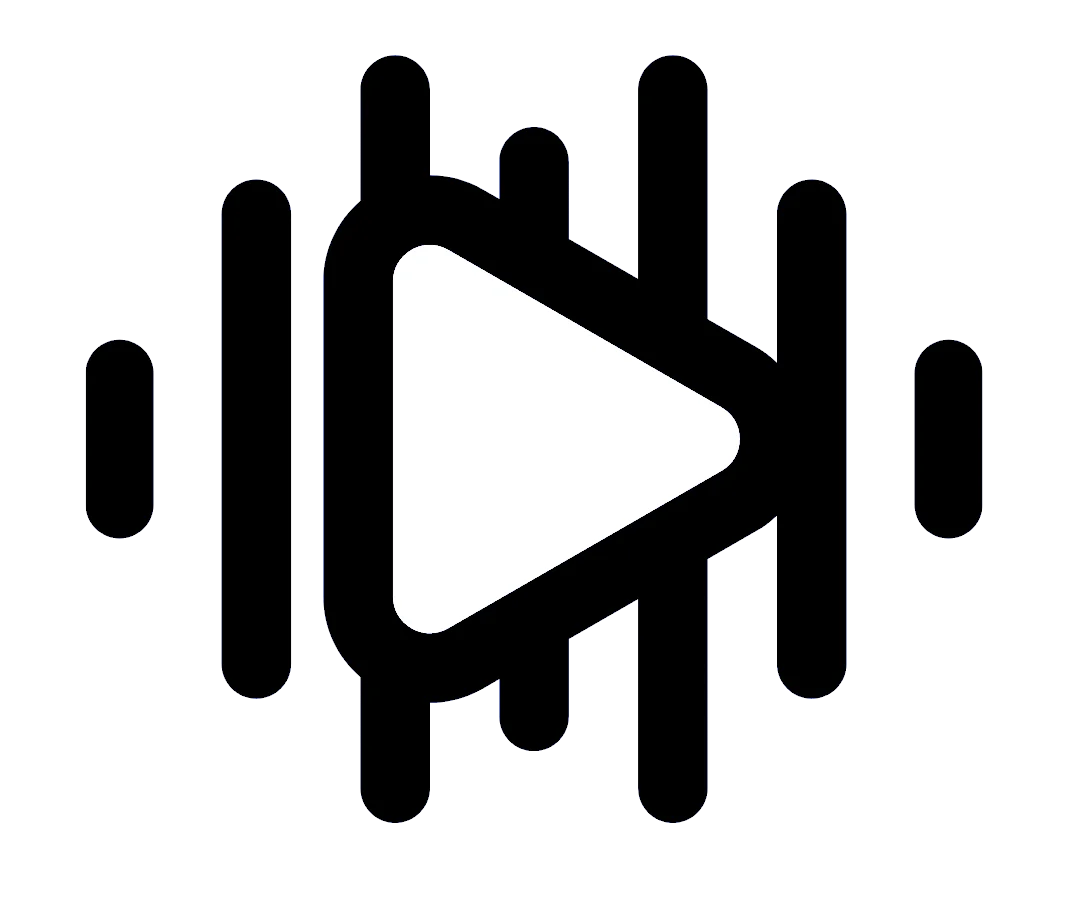Samsung and Apple have a long-standing rivalry, with each company striving to outdo the other each year. This creates healthy competition but often leaves users unsure of which phone to choose. Additionally, switching to a new OS and transferring data can be a daunting task. Fortunately, Samsung has made the process easier with its Smart Switch app. In this guide, we’ll show you how to switch from an iPhone to a Galaxy phone using Samsung Smart Switch.
0% Markup Installments Now Available for PTA Approval of Smartphones in Pakistan
Smart Switch is a useful app that has been improved over time, allowing for a seamless data transfer experience. It ensures that all files, apps, and data are successfully moved to the new phone. Here’s how you can use it to switch from iPhone to Galaxy phone:
Step 1: Open Smart Switch on your Samsung Galaxy device and select “Receive data.”
Step 2: Choose “iPhone/iPad” as your device.
Step 3: Connect your devices with a Lightning to USB Type-C cable or an adapter.
Step 4: Smart Switch will search for all the data on your old device.
Step 5: After collecting the data, it will show you what type of data can be moved.
Step 6: Select the data you want to transfer and choose the apps you want to download.
Step 7: Click “Install.”
Step 8: Smart Switch will notify you of any data and apps that cannot be transferred.
Step 9: Click “Next” to start the transferring process and keep your Samsung Galaxy phone’s screen on.


Once the process is complete, your data and apps will have been successfully transferred. However, since you are switching from iPhone to Galaxy phone, you may need to log into your apps again, and some apps or data may not transfer over. Be sure to keep that in mind.
Microsoft Enables Instant Access to OpenAI ChatGPT-4 Based Search Engine