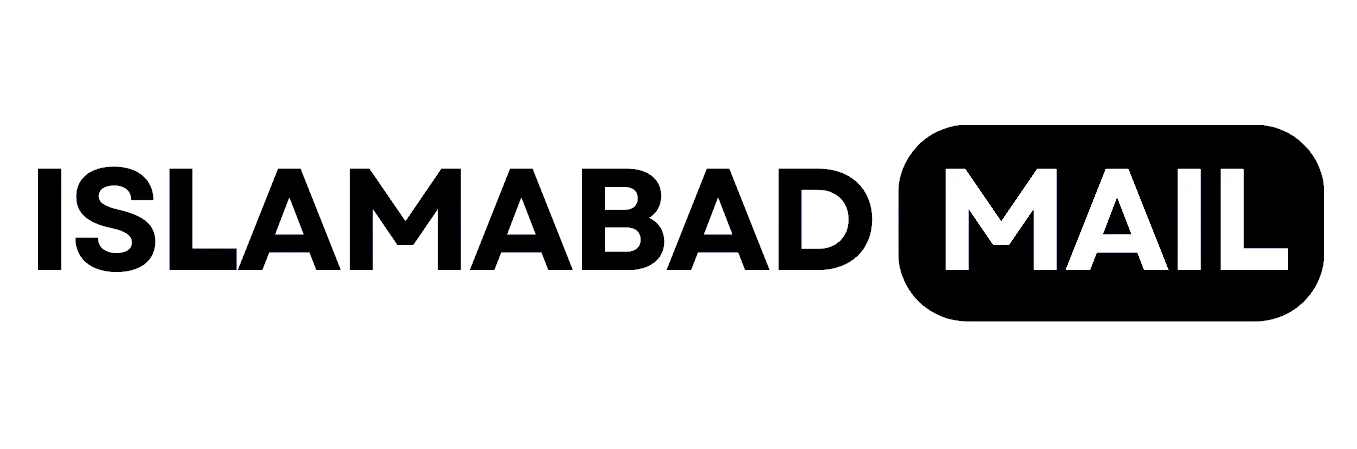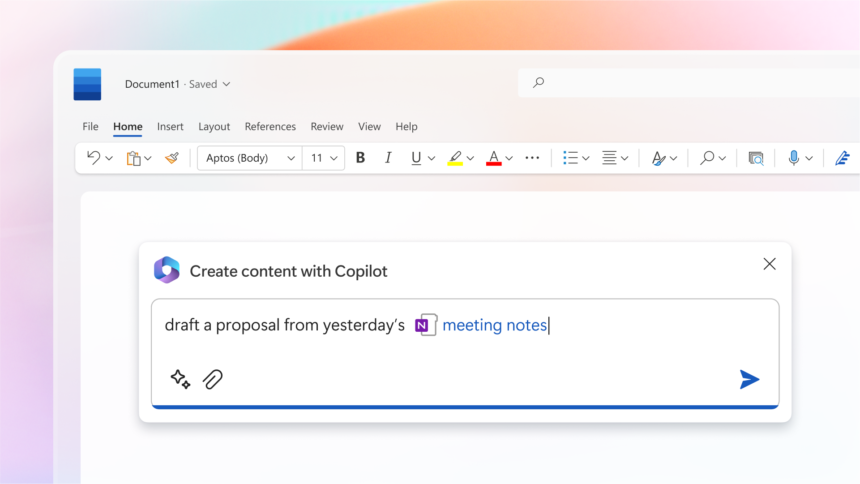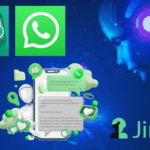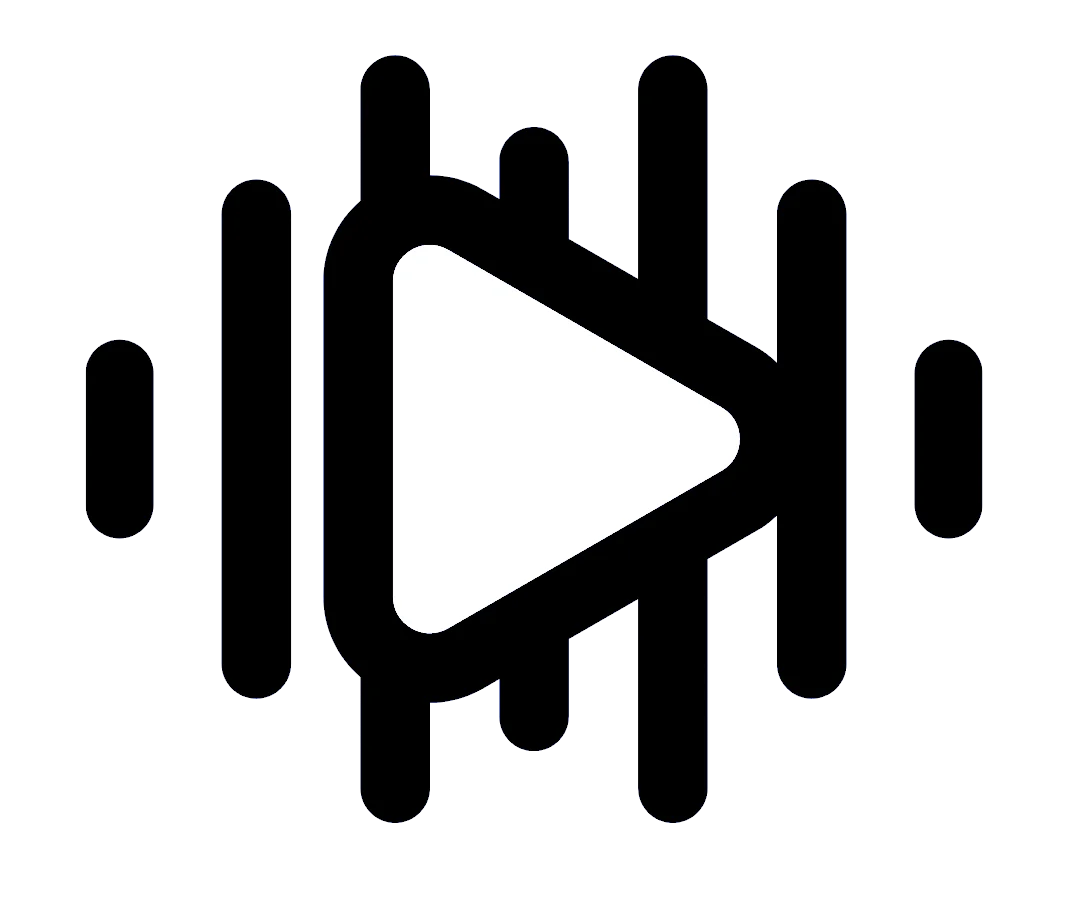Are you excited to try out Copilot in Word. Although it’s not yet available to everyone, there’s a way to enable an early preview of Copilot in Microsoft Word Preview 16.0.16325.2000. Here’s how you can enable it through the Registry:
1. Open Start on Windows 11.
2. Search for “regedit” and click the top result to open the Registry.
3. Navigate to “HKEY_CURRENT_USER\Software\Microsoft\Office\16.0\Common\ExperimentConfigs\ExternalFeatureOverrides\word”.
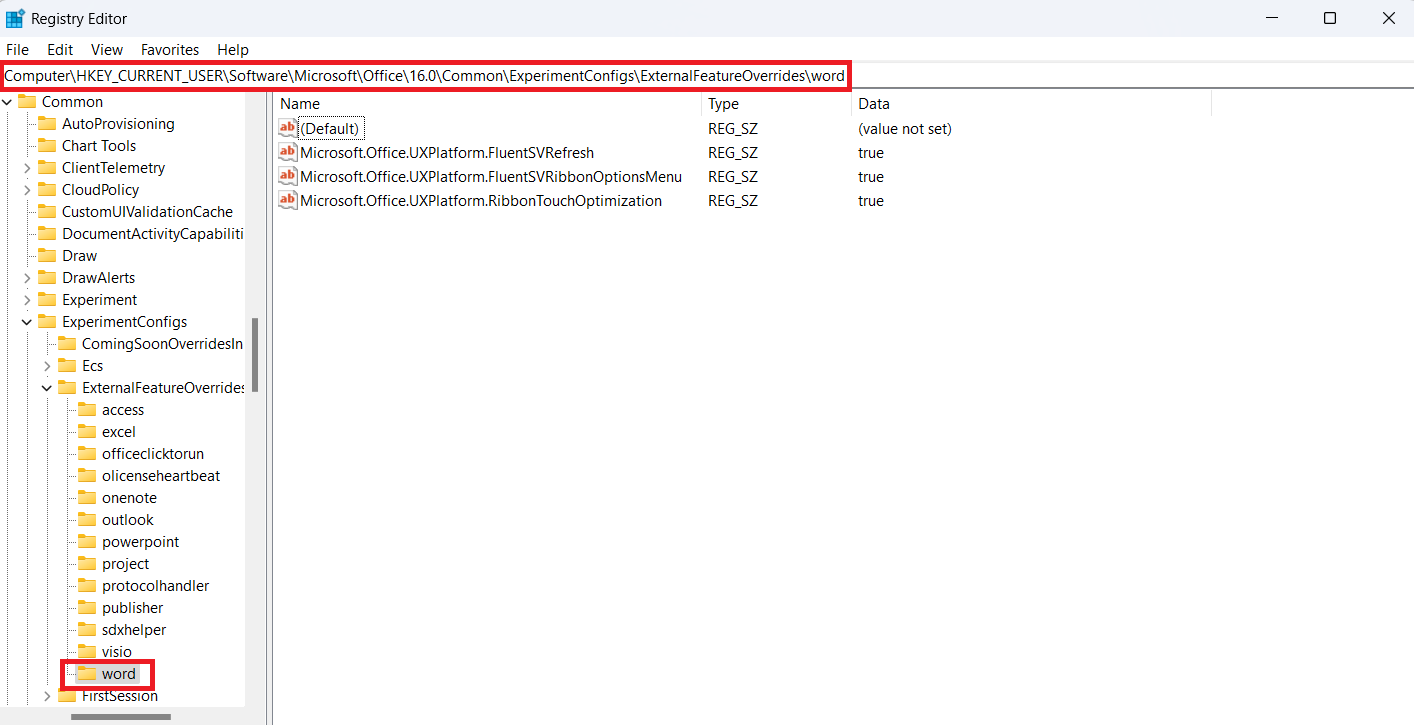
4. Right-click the “Word” key, select the “New” menu, and choose “String Value”.
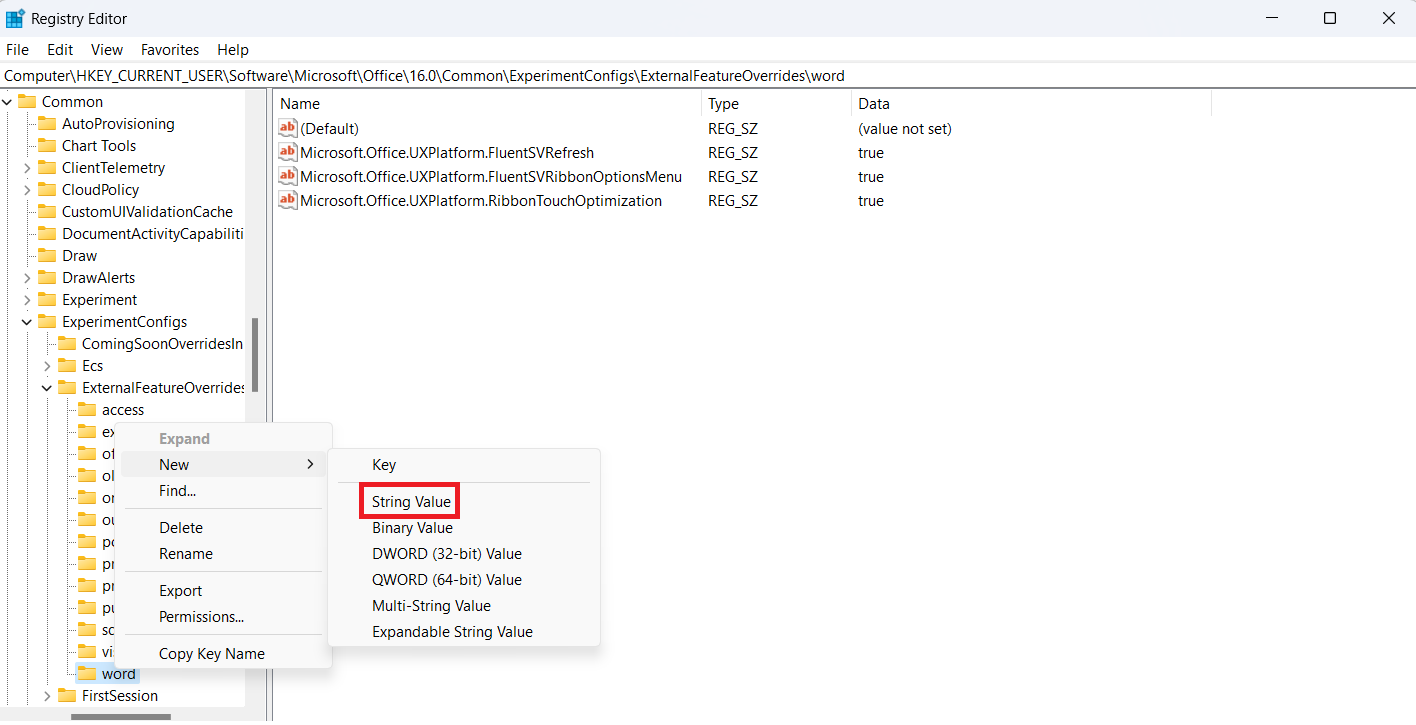
5. Name the key “Microsoft.Office.Word.CoPilotExperiment” and press Enter.
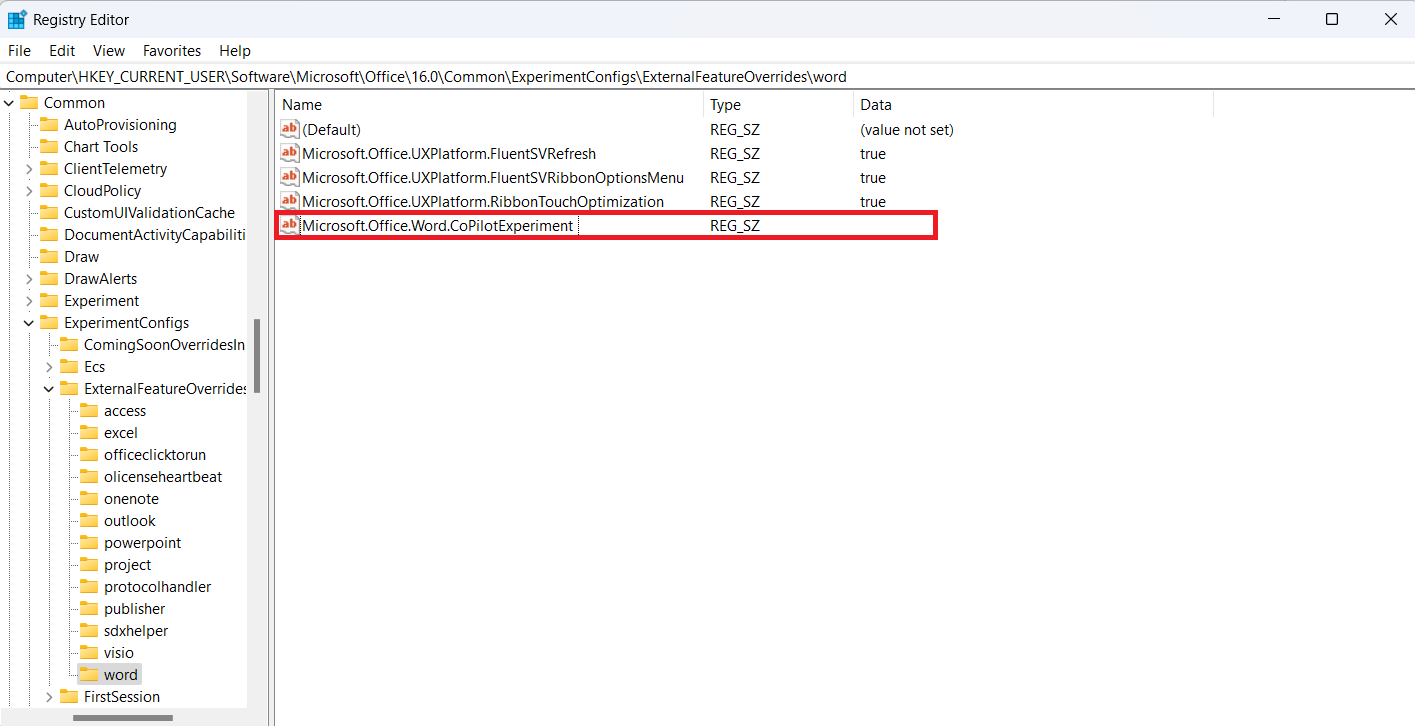
6. Double-click the new key and set its value to “true” to enable Copilot.
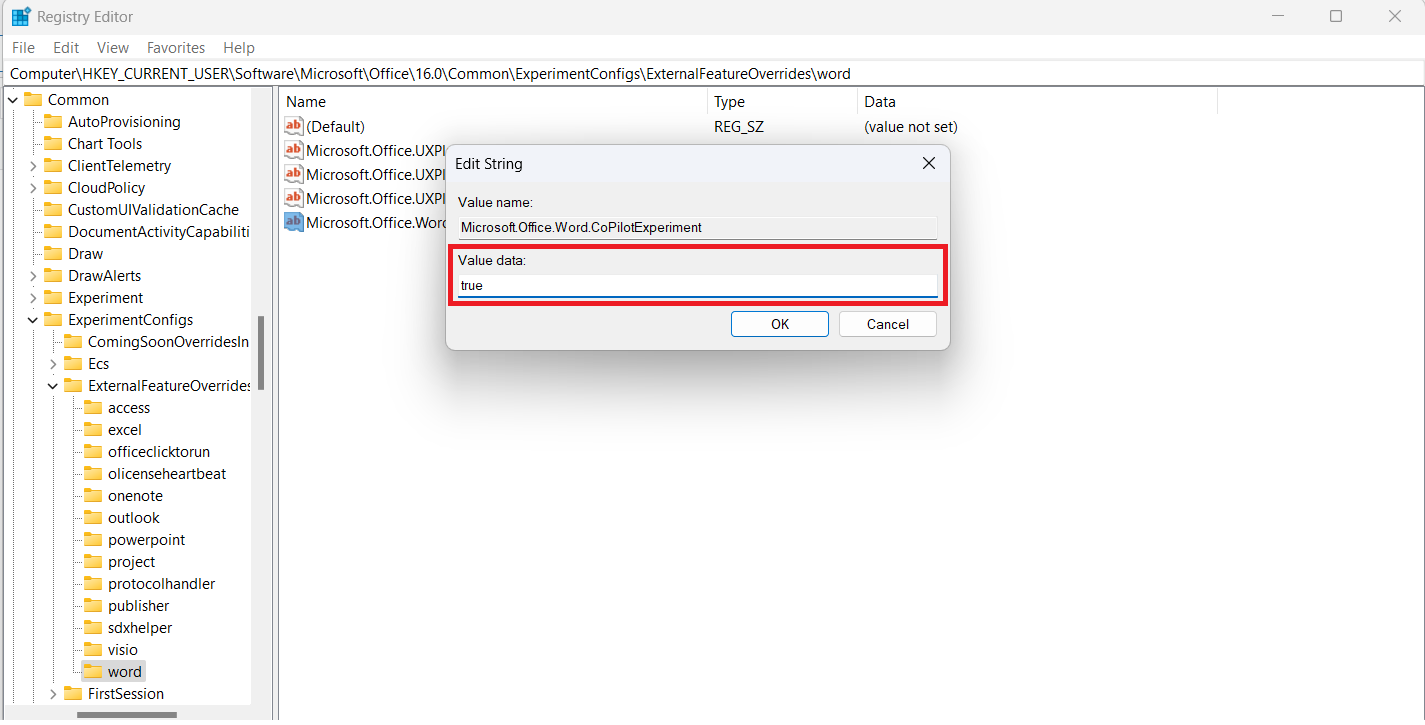
7. Click “OK” to save your changes.
8. Once you’ve completed these steps, launch or reopen Microsoft Word to experience Copilot on the right side of your screen. To revert the changes, simply delete the “Microsoft.Office.Word.CoPilotExperiment” string inside the “Word” key.
Using ChatGPT on WhatsApp: A Guide to AI Chatbots
Note that if you’re not using the version 16.0.16325.2000 or higher release of Microsoft Word, you’ll need to enroll in the Microsoft 365 Insider program. To do so, open Microsoft Word, go to File > Account, click the “Office Insider” menu, select “Join Office Insider”, choose the “Beta Channel” option, and click “OK”. Close all Office applications, reopen Word, and check for updates to ensure you have the latest preview version.
Don’t miss out on the chance to use Copilot’s features in Word! Follow these simple steps and enjoy a more efficient work experience.